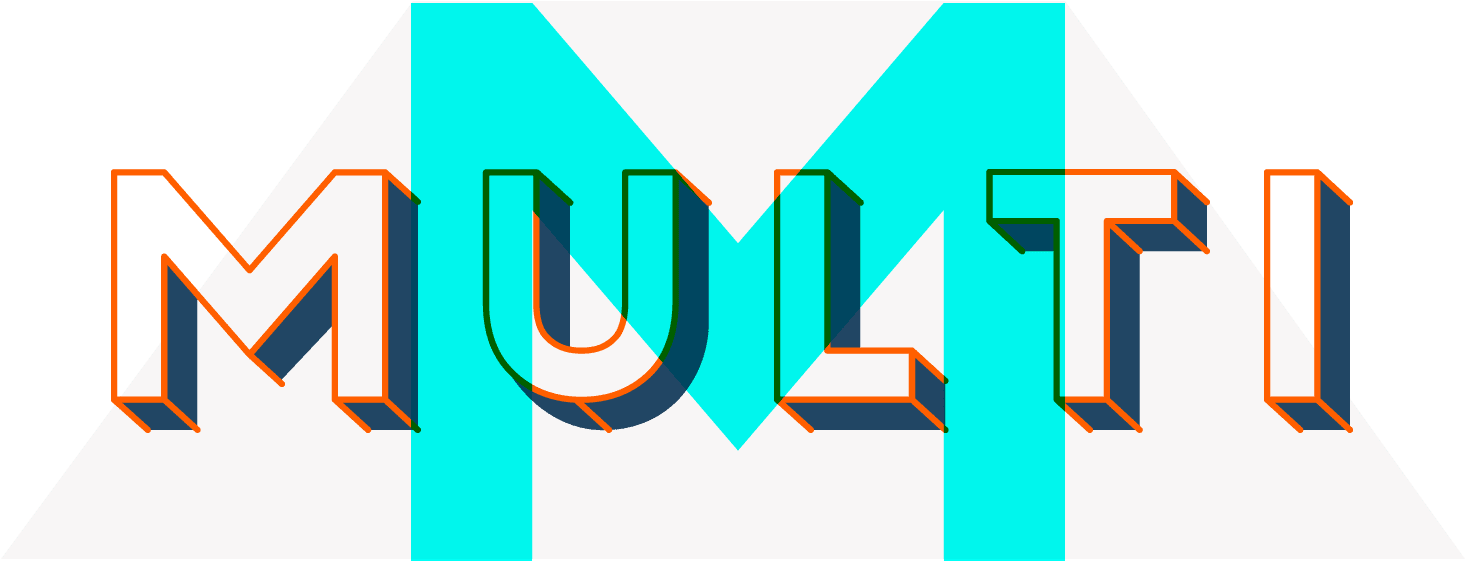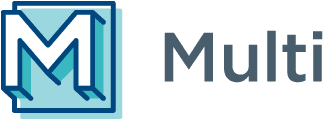Before After
Multi includes Before/After block with many options to customize. It’s possible to control things like style, colors, spacings, and more. Create your own astonishing before and after effect.
Before After


Before After


Before After


Before After


Before After


Offset 0.3 example


Offset 0.7 example


Options