How to Speed up Your WordPress Website Easily in 2025

Learn how to speed up your WordPress website quickly and easily. Use the best practices recommended by experienced WordPress developers. Use the Autoptimize and W3 Total Cache plugins in the most effective way. This step-by-step tutorial is dedicated to the users of to Multi WordPress theme. Make your WordPress website super fast.
Use Autoptimize Plugin to Compress CSS, JS, and HTML
Install and activate Autoptimize plugin. Then:
- Check the checkbox “Optimize JavaScript Code?”
- Check the checkbox “Optimize CSS Code?”
- Check the checkbox “Optimize HTML Code?”
Additionally, make sure that in the input field “Exclude CSS from Autoptimize:” there is
wp-content/cache/, wp-content/uploads, admin-bar.min.css, dashicons.min.css
Use W3 Total Cache to Enable Static Page Cache
Install W3 Total Cache plugin and go to the plugin settings page. Then:
- In “General Settings > Page Cache” check the checkbox “Enable” and save changes.
- In “Browser Cache > General” check the checkbox “Enable HTTP (gzip) compression”
- In “Browser Cache > General” check the checkbox “Set entity tag (ETag)”
- In “Browser Cache > General” check the checkbox “Set cache control header”
- In “Browser Cache > General” check the checkbox “Set expires header”
- In “Browser Cache > General” check the checkbox “Set Last-Modified header”
- In “Browser Cache > General” check the checkbox “Remove query strings from static resources”
Save the changes after checking the proper checkboxes.
Use a3 Lazy Load plugin to enable lazy loading for images
Install and activate the a3 Lazy Load plugin. In the plugin settings, you can customize a lot of things. We recommend to set “Effect & Style > Fade” and remove background color in “Effect & Style > Loading Background Colour”.
Use Cloudflare
Register a free account on Cloudflare add a new domain there and follow the steps. After the domain is added on Cloudflare then you will need to change DNS settings for your domain so that your domain will point at Cloudflare servers.
Additionally, we recommend using Automatic Platform Optimization – it’s the latest feature provided by Cloudflare to WordPress users. It can help to speed up TTFB (Time to First Byte) For WordPress Websites.
Compress your images
We recommend using the free online tool compressor.io. If you need to change many images at scale then you can use plugins like Smush, ShortPixel Image Optimizer, or Compress JPEG & PNG images from TinyPNG.
If you are using Mac then we recommend to compress the image before uploading it to “WP > Media” using ImageOptim.
Switch your theme to Multi
Multi is optimized for speed. It’s the fastest theme on Themeforest. The number of HTTP requests is limited to a minimum and code (CSS/JS) is ultra-clean and optimized. If you use only Multi Theme without any plugins then the jQuery library will not be even loaded to optimize the performance. Moreover, Multi Builder and Multi Theme are not generating any inline CSS.
Use swap Google Fonts display
If the swap font display option is used in Multi Theme then the fallback font is loaded until the Google Font is available. This makes the text visible faster on the screen. Using a swap font display is recommended by Google PageSpeed Insights.
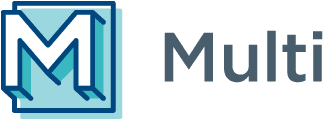
Leave a Comment